Features#
PyNHD is a part of HyRiver software stack that is designed to aid in hydroclimate analysis through web services.
This package provides access to several hydro-linked datasets:
These web services can be used to navigate and extract vector data from NHDPlus V2 (both mid- and high-resolution) database such as catchments, HUC8, HUC12, GagesII, flowlines, and water bodies.
Moreover, the PyGeoAPI service provides four functionalities:
flow_trace: Trace flow from a starting point to up/downstream direction.split_catchment: Split the local catchment of a point of interest at the point’s location.elevation_profile: Extract elevation profile along a flow path between two points.cross_section: Extract cross-section at a point of interest along a flow line.
PyNHD also provides access to the entire NHDPlus dataset for CONUS (L48) via
nhdplus_l48 function. You can get any of the 31 layers that are available in the
NHDPlus dataset. You can also get NHDPlus Value Added Attributes on
Hydroshare
and ENHD.
These datasets that do not have geometries, include slope and roughness, among other
attributes, for all NHD flowlines. You can use nhdplus_vaa and enhd_attrs
functions to get these datasets.
Additionally, you can get many more derived attributes at NHD catchment-level through two sources:
Select Attributes for NHDPlus Version 2.1 Reach Catchments from an item on ScienceBase
EPA’s StreamCat dataset.
They both include hundreds of attributes such as hydroclimate properties, water quality,
urbanization, and population. In addition to NHD catchment summaries, they also have
their network-accumulated values (both upstream and divergence-routed). You can use
nhdplus_attrs, epa_nhd_catchments, streamcat functions to get these datasets.
Additionally, PyNHD offers some extra utilities for processing the NHD flowlines:
flowline_xsectionandnetwork_xsection: Get cross-section lines along a flowline at a given spacing or a network of flowlines at a given spacing.flowline_resampleandnetwork_resample: Resample a flowline or network of flowlines based on a given spacing. This is useful for smoothing jagged flowlines similar to those in the NHDPlus database.prepare_nhdplus: For cleaning up the data frame by, for example, removing tiny networks, adding ato_comidcolumn, and finding terminal flowlines if it doesn’t exist.topoogical_sort: For sorting the river network topologically which is useful for routing and flow accumulation.vector_accumulation: For computing flow accumulation in a river network. This function is generic, and any routing method can be plugged in.
These utilities are developed based on an R package called nhdplusTools and a Python package called nldi-xstool.
All functions and classes that request data from web services use async-retriever
that offers response caching. By default, the expiration time is set to never expire.
All these functions and classes have two optional parameters for controlling the cache:
expire_after and disable_caching. You can use expire_after to set the expiration
time in seconds. If expire_after is set to -1, the cache will never expire (default).
You can use disable_caching if you don’t want to use the cached responses. The cached
responses are stored in the ./cache/aiohttp_cache.sqlite file.
You can find some example notebooks here.
Moreover, under the hood, PyNHD uses PyGeoOGC and AsyncRetriever packages for making requests in parallel and storing responses in chunks. This improves the reliability and speed of data retrieval significantly.
You can control the request/response caching behavior and verbosity of the package by setting the following environment variables:
HYRIVER_CACHE_NAME: Path to the caching SQLite database for asynchronous HTTP requests. It defaults to./cache/aiohttp_cache.sqliteHYRIVER_CACHE_NAME_HTTP: Path to the caching SQLite database for HTTP requests. It defaults to./cache/http_cache.sqliteHYRIVER_CACHE_EXPIRE: Expiration time for cached requests in seconds. It defaults to one week.HYRIVER_CACHE_DISABLE: Disable reading/writing from/to the cache. The default is false.HYRIVER_SSL_CERT: Path to a SSL certificate file.
For example, in your code before making any requests you can do:
import os
os.environ["HYRIVER_CACHE_NAME"] = "path/to/aiohttp_cache.sqlite"
os.environ["HYRIVER_CACHE_NAME_HTTP"] = "path/to/http_cache.sqlite"
os.environ["HYRIVER_CACHE_EXPIRE"] = "3600"
os.environ["HYRIVER_CACHE_DISABLE"] = "true"
os.environ["HYRIVER_SSL_CERT"] = "path/to/cert.pem"
You can also try using PyNHD without installing it on your system by clicking on the binder badge. A Jupyter Lab instance with the HyRiver stack pre-installed will be launched in your web browser, and you can start coding!
Moreover, requests for additional functionalities can be submitted via issue tracker.
Citation#
If you use any of HyRiver packages in your research, we appreciate citations:
@article{Chegini_2021,
author = {Chegini, Taher and Li, Hong-Yi and Leung, L. Ruby},
doi = {10.21105/joss.03175},
journal = {Journal of Open Source Software},
month = {10},
number = {66},
pages = {1--3},
title = {{HyRiver: Hydroclimate Data Retriever}},
volume = {6},
year = {2021}
}
Installation#
You can install PyNHD using pip after installing libgdal on your system
(for example, in Ubuntu run sudo apt install libgdal-dev):
$ pip install pynhd
Alternatively, PyNHD can be installed from the conda-forge repository
using Conda
or Mamba:
$ conda install -c conda-forge pynhd
Quick start#
Let’s explore the capabilities of NLDI. We need to instantiate the class first:
from pynhd import NLDI, WaterData, NHDPlusHR
import pynhd as nhd
First, let’s get the watershed geometry of the contributing basin of a
USGS station using NLDI:
nldi = NLDI()
station_id = "01031500"
basin = nldi.get_basins(station_id)
The navigate_byid class method can be used to navigate NHDPlus in
both upstream and downstream of any point in the database. Let’s get the ComIDs and flowlines
of the tributaries and the main river channel upstream of the station.
flw_main = nldi.navigate_byid(
fsource="nwissite",
fid=f"USGS-{station_id}",
navigation="upstreamMain",
source="flowlines",
distance=1000,
)
flw_trib = nldi.navigate_byid(
fsource="nwissite",
fid=f"USGS-{station_id}",
navigation="upstreamTributaries",
source="flowlines",
distance=1000,
)
We can get other USGS stations upstream (or downstream) of the station and even set a distance limit (in km):
st_all = nldi.navigate_byid(
fsource="nwissite",
fid=f"USGS-{station_id}",
navigation="upstreamTributaries",
source="nwissite",
distance=1000,
)
st_d20 = nldi.navigate_byid(
fsource="nwissite",
fid=f"USGS-{station_id}",
navigation="upstreamTributaries",
source="nwissite",
distance=20,
)
We can get more information about these stations using GeoConnex:
gcx = GeoConnex("gauges")
stations = st_all.identifier.str.split("-").str[1].unique()
gauges = gpd.GeoDataFrame(
pd.concat(gcx.query({"provider_id": sid}) for sid in stations),
crs=4326,
)
Instead, we can carry out a spatial query within the basin of interest:
gauges = pynhd.geoconnex(
item="gauges",
query={"geometry": basin.geometry.iloc[0]},
)
Now, let’s get the HUC12 pour points:
pp = nldi.navigate_byid(
fsource="nwissite",
fid=f"USGS-{station_id}",
navigation="upstreamTributaries",
source="huc12pp",
distance=1000,
)
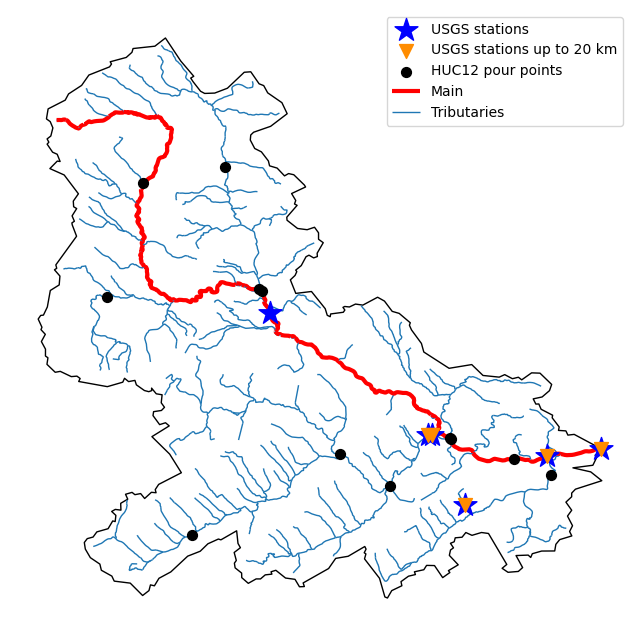
Also, we can get the slope data for each river segment from the NHDPlus VAA database:
vaa = nhd.nhdplus_vaa("input_data/nhdplus_vaa.parquet")
flw_trib["comid"] = pd.to_numeric(flw_trib.nhdplus_comid)
slope = gpd.GeoDataFrame(
pd.merge(flw_trib, vaa[["comid", "slope"]], left_on="comid", right_on="comid"),
crs=flw_trib.crs,
)
slope[slope.slope < 0] = np.nan
Additionally, we can obtain cross-section lines along the main river channel with 4 km spacing
and width of 2 km using network_xsection as follows:
from pynhd import NHD
distance = 4000 # in meters
width = 2000 # in meters
nhd = NHD("flowline_mr")
main_nhd = nhd.byids("COMID", flw_main.index)
main_nhd = pynhd.prepare_nhdplus(main_nhd, 0, 0, 0, purge_non_dendritic=True)
main_nhd = main_nhd.to_crs("ESRI:102003")
cs = pynhd.network_xsection(main_nhd, distance, width)
Then, we can use Py3DEP to obtain the elevation profile along the cross-section lines.
Now, let’s explore the PyGeoAPI capabilities. There are two ways that you can access
PyGeoAPI: PyGeoAPI class and pygeoapi function. The PyGeoAPI class
is for querying the database for a single location using tuples and list while the
pygeoapi function is for querying the database for multiple locations at once
and accepts a geopandas.GeoDataFrame as input. The pygeoapi function
is more efficient than the PyGeoAPI class and has a simpler interface. In future
versions, the PyGeoAPI class will be deprecated and the pygeoapi function
will be the only way to access the database. Let’s compare the two, starting by
PyGeoAPI:
pygeoapi = PyGeoAPI()
trace = pygeoapi.flow_trace((1774209.63, 856381.68), crs="ESRI:102003", direction="none")
split = pygeoapi.split_catchment((-73.82705, 43.29139), crs=4326, upstream=False)
profile = pygeoapi.elevation_profile(
[(-103.801086, 40.26772), (-103.80097, 40.270568)],
numpts=101,
dem_res=1,
crs=4326,
)
section = pygeoapi.cross_section((-103.80119, 40.2684), width=1000.0, numpts=101, crs=4326)
Now, let’s do the same operations using pygeoapi:
import geopandas as gpd
import shapely.geometry as sgeom
import pynhd as nhd
coords = gpd.GeoDataFrame(
{
"direction": ["up", "down"],
"upstream": [True, False],
"width": [1000.0, 500.0],
"numpts": [101, 55],
},
geometry=[
sgeom.Point(-73.82705, 43.29139),
sgeom.Point(-103.801086, 40.26772),
],
crs=4326,
)
trace = nhd.pygeoapi(coords, "flow_trace")
split = nhd.pygeoapi(coords, "split_catchment")
section = nhd.pygeoapi(coords, "cross_section")
coords = gpd.GeoDataFrame(
{
"direction": ["up", "down"],
"upstream": [True, False],
"width": [1000.0, 500.0],
"numpts": [101, 55],
"dem_res": [1, 10],
},
geometry=[
sgeom.MultiPoint([(-103.801086, 40.26772), (-103.80097, 40.270568)]),
sgeom.MultiPoint([(-102.801086, 39.26772), (-102.80097, 39.270568)]),
],
crs=4326,
)
profile = nhd.pygeoapi(coords, "elevation_profile")
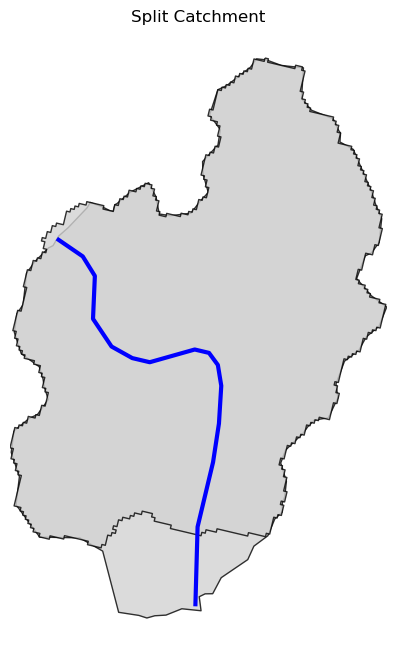
Next, we retrieve mid- and high-resolution flowlines within the bounding box of our
watershed and compare them using WaterData for mid-resolution, NHDPlusHR for
high-resolution.
mr = WaterData("nhdflowline_network")
nhdp_mr = mr.bybox(basin.geometry[0].bounds)
hr = NHDPlusHR("flowline")
nhdp_hr = hr.bygeom(basin.geometry[0].bounds)

An alternative to WaterData and NHDPlusHR is the NHD class that
supports both the mid- and high-resolution NHDPlus V2 data:
mr = NHD("flowline_mr")
nhdp_mr = mr.bygeom(basin.geometry[0].bounds)
hr = NHD("flowline_hr")
nhdp_hr = hr.bygeom(basin.geometry[0].bounds)
Moreover, WaterData can find features within a given radius (in meters) of a point:
eck4 = "+proj=eck4 +lon_0=0 +x_0=0 +y_0=0 +datum=WGS84 +units=m +no_defs"
coords = (-5727797.427596455, 5584066.49330473)
rad = 5e3
flw_rad = mr.bydistance(coords, rad, loc_crs=eck4)
flw_rad = flw_rad.to_crs(eck4)
Instead of getting all features within a radius of the coordinate, we can snap to the closest feature ID using NLDI:
comid_closest = nldi.comid_byloc((x, y), eck4)
flw_closest = nhdp_mr.byid("comid", comid_closest.comid.values[0])
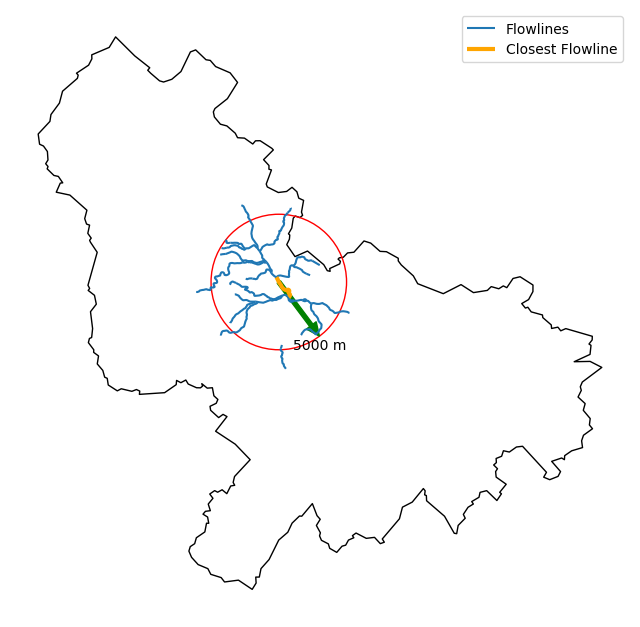
Since NHDPlus HR is still at the pre-release stage let’s use the MR flowlines to
demonstrate the vector-based accumulation. Based on a topological sorted river network
pynhd.vector_accumulation computes flow accumulation in the network.
It returns a data frame that is sorted from upstream to downstream that
shows the accumulated flow in each node.
PyNHD has a utility called prepare_nhdplus that identifies such
relationships among other things such as fixing some common issues with
NHDPlus flowlines. But first, we need to get all the NHDPlus attributes
for each ComID since NLDI only provides the flowlines’ geometries
and ComIDs which is useful for navigating the vector river network data.
For getting the NHDPlus database we use WaterData. Let’s use the
nhdflowline_network layer to get required info.
wd = WaterData("nhdflowline_network")
comids = flw_trib.nhdplus_comid.to_list()
nhdp_trib = wd.byid("comid", comids)
flw = nhd.prepare_nhdplus(nhdp_trib, 0, 0, purge_non_dendritic=False)
To demonstrate the use of routing, let’s use nhdplus_attrs function to get a list of available
NHDPlus attributes
char = "CAT_RECHG"
area = "areasqkm"
local = nldi.getcharacteristic_byid(comids, "local", char_ids=char)
flw = flw.merge(local[char], left_on="comid", right_index=True)
def runoff_acc(qin, q, a):
return qin + q * a
flw_r = flw[["comid", "tocomid", char, area]]
runoff = nhd.vector_accumulation(flw_r, runoff_acc, char, [char, area])
def area_acc(ain, a):
return ain + a
flw_a = flw[["comid", "tocomid", area]]
areasqkm = nhd.vector_accumulation(flw_a, area_acc, area, [area])
runoff /= areasqkm
Since these are catchment-scale characteristics, let’s get the catchments then add the accumulated characteristic as a new column and plot the results.
wd = WaterData("catchmentsp")
catchments = wd.byid("featureid", comids)
c_local = catchments.merge(local, left_on="featureid", right_index=True)
c_acc = catchments.merge(runoff, left_on="featureid", right_index=True)
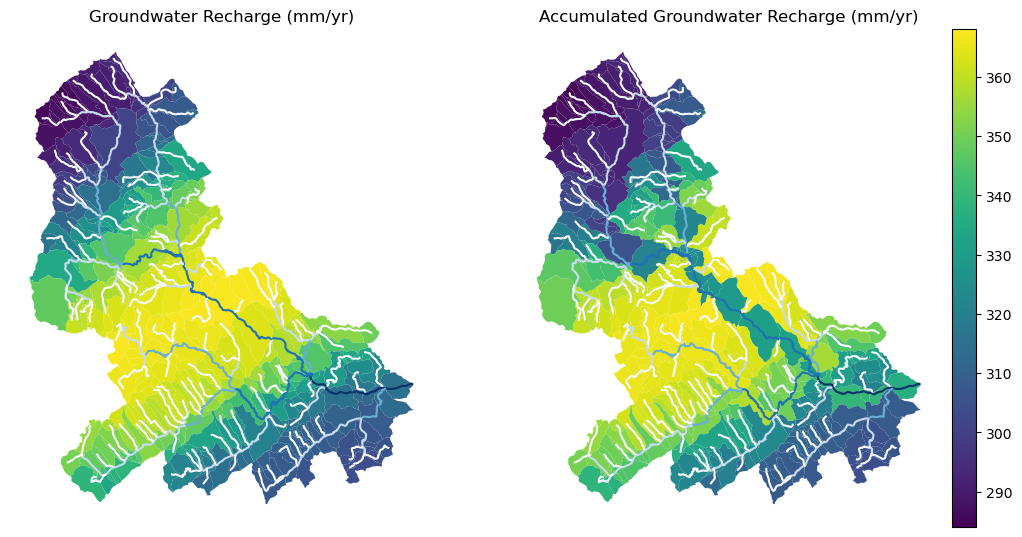
More examples can be found here.





